With more than three million subscribers globally, Xero is one of the world’s most popular accounting software programs.
You can use it to streamline your bookkeeping, view and analyze your financial data, automate repetitive tasks, and make your accounting processes more painless.
But like any tool, the more you know about how to use it, the more you can get out of it.
So, how can you do that?
Well, step into our office and we’ll tell you! In this article, we share ten Xero tips that you can start using today to help you get the most out of your Xero software.
Let’s get right to it!
Xero Tips: How To Get The Most Out Of Xero
1. Learn Your Way Around The Dashboard
It’s important to master the basics before moving on to more advanced features of Xero. So, let’s start our Xero tips off with an essential. Your Xero dashboard is the centre of the action, so make sure you know how it all works.
Watch the Xero Dashboard video to make sure you’re familiar with all the bells and whistles. You can find it in the top left-hand corner of the dashboard. Once you are in the know, you can customise your Dashboard with all the info that is helpful for your business.
2. Get Familiar With Reports
Xero can generate a range of ready-made financial reports to help you manage your finances.
From profit and loss reports to balance sheets and cash flow reports, it’s a great idea to get your head around what Xero can do. Spend some time in the reports tab looking at what the options are. You can specify date ranges and publish reports within the software to share with others.
3. Create Customised User Roles
User roles are a fantastic feature of Xero. Think of them like the user profiles you can use to log into Netflix. Each role will have access to different data levels and varied capabilities, as set up by you.
This allows you to collaborate and share information with a range of people without inadvertently sharing sensitive information.
- To set up a user role, go to the Settings tab and click on General Settings.
- Select Users, and click Add a User.
- You’ll then be taken to a screen that offers six different pre-defined roles, which can be further customised.
- If you need insight into the permissions for each role, simply click the link at the bottom of the page that says “Understand user role details.”
4. Take Shortcuts With The ‘+’ Icon
Everyone likes a time-saving hack, so try this one on for size. When you log into Xero, look for the small + icon at the top right of the screen.
Clicking on this handy icon gives you quick access to several different functions. You can create a new invoice, contact, bill or purchase offer with just one click.
5. Create A Xero Desktop Shortcut
Want to shave more seconds off your bookkeeping? Create a Xero shortcut right on your desktop.
When you’re on the Xero login page, drag the Xero icon in the URL onto your desktop.
Now, you’ll be taken straight to the login page just by clicking on that newly created icon.
6. Undo A Reconciliation Error Easily
Made a mistake as you’re reconciling your accounts? Not to worry; Xero provides an easy fix with the “Unreconcile” feature.
All you need to do is click on the three small dots to the right of the account name on the Dashboard.
Then go to Account Transactions under the Find header.
Select the transaction you want to change to open it.
In the next screen, select Options and then click Unreconcile.
Click OK in the pop-up window, and the transaction will magically be undone. You can now return to the bank statement line and re-reconcile your transaction.
7. Use The Inbuilt Calculator
Wouldn’t it make sense to include a calculator in your accounting software program? Of course it would – and Xero has done just that. If you need to do some quick calculations, you can do it right within specific fields when you’re inputting data.
Just type in an equation into the field, press enter, and you’ll see the result.
8. Set Up Repeating Invoices And Bills
One of the best things about using Xero is the time it can save you on repetitive tasks. If you send regular invoices or bills, you can easily create a draft template with all the info plugged in.
All you have to do is tell it how often to send the document and specify an end date. To create a repeating invoice or bill, simply go to the Repeating tab and click New Repeating Invoice/Bill.
9. Automate Invoice Reminders
Get on top of your cash flow by following up on those late or unpaid invoices – automatically, of course. Set up invoice reminders that will be sent to your clients at an interval set by you.
Head to Settings, General Settings, Invoice Settings and click on the Invoice Reminders button.
You can create your own reminder or reminders or choose from the predetermined days past due.
10. Use The Mobile App To Upload Receipts
Make sure you never misplace another receipt again by using your Xero mobile app. Simply take a photo within the app, and it’ll sit there until you’re ready to allocate it when doing your next bank reconciliation.
If you have time, you can create the transaction on the go by selecting the + icon at the top right corner of the receipts page.
Need More Xero Tips? Work With A Xero Certified Partner Like Admin Army
Xero is designed to work for everyone – from small businesses to large, from finance professionals to complete beginners. But of course, the better acquainted you become with your accounting software, the more benefits your business will see.
If you’d like to level up your Xero skills, why not connect with a skilled Xero Certified Partner. Admin Army can provide some top-notch Xero training to ensure you’re getting the most out of your subscription. We can also take care of your bookkeeping so you can focus on other things. Reach out to us today to find out more.