Are you following accounts receivable best practice in Xero?
For many small businesses, accounts receivable is the key component to their lifeblood – cashflow. Invoicing regularly and correctly is part of the secret to getting paid and running a successful business. Are you getting the most of your subscription and making the most of Xero’s accounts receivable features?
Here are two ways you can better use Xero for accounts receivable:
Invoice Reminders
This feature allows you to set up automated reminders to your clients about your upcoming and overdue invoices.
One of the key reasons I love this feature is that I’m a big believer that the person looking after the sales in a business, should not be the person undertaking the debt collection. It’s hard to maintain the sales relationship when you’re chasing people for money. Xero allows you to remove yourself slightly from that process.
So, how do you set invoice reminders up?
- Select settings > invoice settings
- At the top of the screen, there is an ‘invoice reminders’ button
- Xero defaults options to 7 days, 14 days and 21 days overdue, but you have the ability to make changes to these if you wish.
Some of the options you can change include:
- Setting an invoice reminder to be sent X number of days before the invoice is due
- Setting an invoice reminder to be sent X number of days after the invoice is due
- Tweak the text to suit your business
- Set a minimum amount before the reminder is sent (e.g. don’t send a reminder if the invoice is under $X).
Remember to click save once you’ve made all your changes.
This is a great way to save you time and also not have to follow up with clients regularly about payment. The first reminder will often be all your clients need to remind them that they have forgotten to make payment.
One thing to remember is that Xero will only send reminder notices for invoices it knows has been sent. There are two ways to ensure Xero knows this – either select to email the invoice directly from Xero or if you Print PDF the invoice, you can manually mark it as sent. Either of these two options will mean that if the invoice isn’t paid, the reminder notices will automatically be sent.
For a more indepth look at how this works, check out the video below.
Sending Statements
Xero does not automatically send statements (potentially due to the email reminder feature above). However, if you do want to send a statement out to your clients, there are a couple of ways you can do this.
Individually send a statement by:
- Select the invoice > click on the contact
- Select options > send statements
- You can also access this screen by navigating directly through the contact, rather than the invoice.
There are two types of statements that Xero can send:
Activity statement:
- Select the date range you wish to view
- Click on ‘update’
- This will show you the activity in the client’s account within that date range
- You can either print this as a PDF or email directly to the client
Outstanding statement:
- Select the end date you wish to see (i.e. as at which date)
- Click on ‘update’
- This will show you the activity in the client’s account within that date range
- This will show you any outstanding invoices and payment totals that have been made against those invoices.
Bulk send statements by:
- Select Contacts > all contacts
- Select send statements
If you look at the outstanding statements on a set date (as above), it will show you statements for all clients with outstanding invoice balances on that date. You can then select the top tick box to select all, or select individual clients.
One thing to note is that if you select Print PDF on this screen, Xero will bundle them all into one PDF. This is great if you’re planning on printing them all as you’ll only need to print the one PDF. You still have the option to email them from this page too and you can individually check the email addresses before you hit send.
Again if you need further information, check out the video below.
If you find these tips helpful and want to learn more, check out our Xero Bootcamp with Admin Army Facebook group. We upload regular tips and tricks to help you get the most out of your Xero subscription.
Interested in some of the other Xero tips we have shared?
Overwhelmed and need a hand with your bookkeeping? Contact us today and we can help you sort through your business finances.